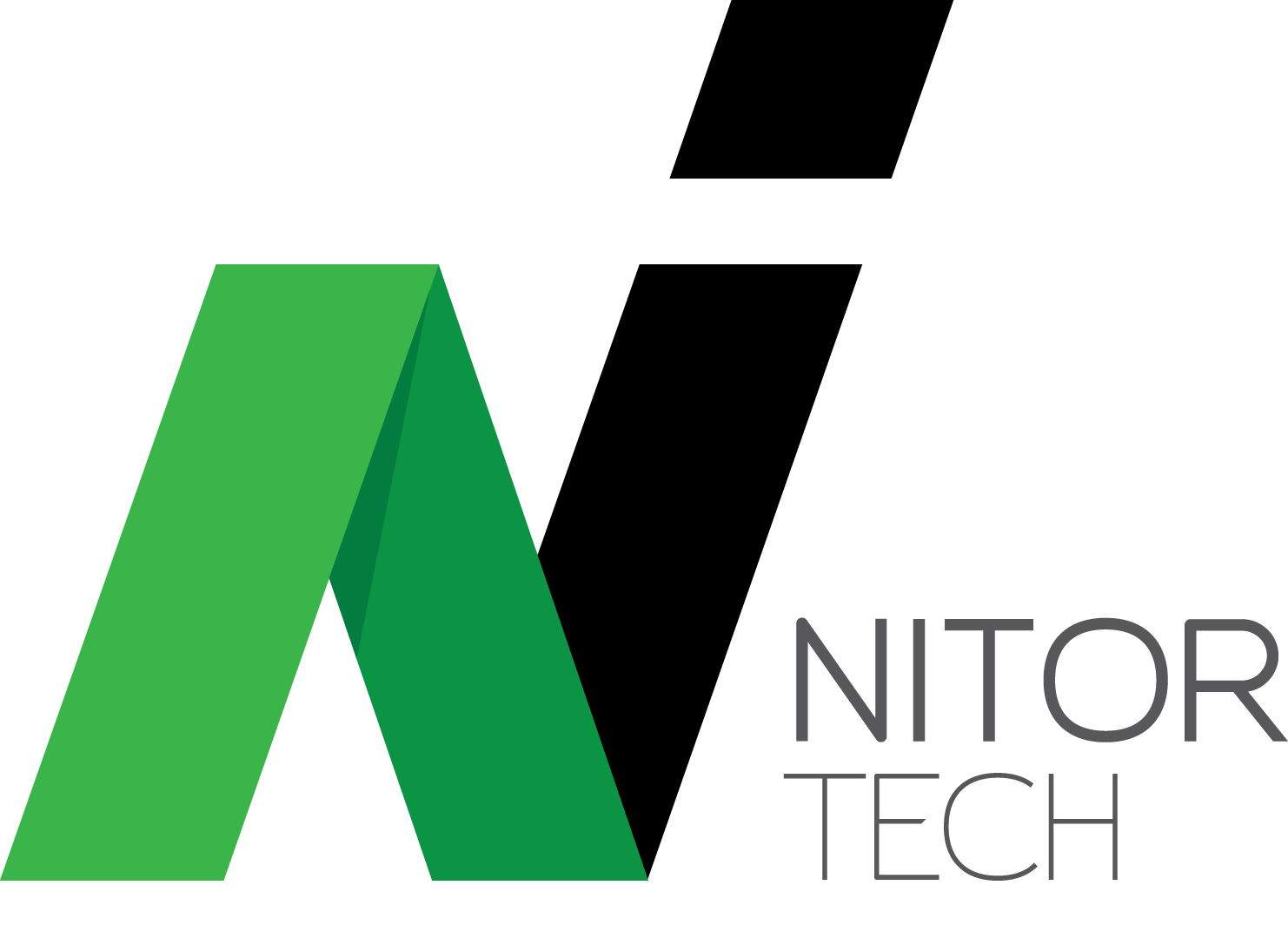Setting up your email
Setting up your email account shouldn't be a daunting task, it's actually quite easy. You can access your emails via IMAP, POP3 or directly online with Webmail.
Below you will find details for setting up your email account in Outlook, Mail, iPhone, and Android. Alternatively, click the button below to login online.
Take me to Webmail
IMAP
Incoming Settings
Server / Host: mail.your-domain-name. (e.g. mail.nitortech.com.au)
Port: 993
SSL: On
Username: Your full email address.
Password: Your personal password.
Outgoing Settings
Server / Host: mail.your-domain-name. (e.g. mail.nitortech.com.au)
Port: 465
SSL: On
Username: Your full email address.
Password: Your personal password.
POP3
Incoming Settings
Server / Host: mail.your-domain-name. (e.g. mail.nitortech.com.au)
Port: 995
SSL: On
Username: Your full email address.
Password: Your personal password.
Outgoing Settings
Server / Host: 'mail.your-domain-name'. (e.g. 'mail.nitortech.com.au')
Port: 465
SSL: On
Username: Your full email address.
Password: Your personal password.